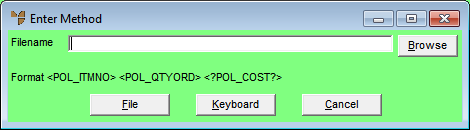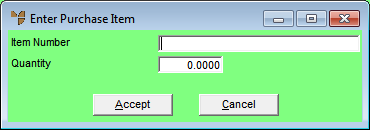Technical Tip
To access this option, the registration code for Simple Hand Held must be turned on in your company configuration – refer to "Edit Company - Registration").
2.8 Feature
If this option is disabled even though you have access to the Simple Hand Held functions, refer instead to "Purchase Order Creation - Edit - Upload Line Records (v2.8)".